wimtool添加到PE系统的详细教程
编辑: 来源:U大侠 时间:2014-08-21
wimtool镜像处理工具,也是U盘PE系统下加载wim镜像必不可少的软件。那么,制作U盘PE系统时如何将wimtool添加到U盘PE系统里?今天U大侠小编就和大家分享wimtool添加到U盘PE系统的详细教程。
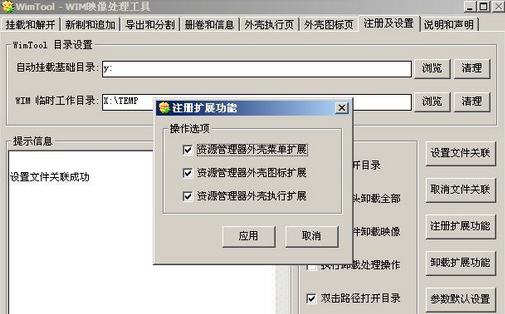
wimtool
第一步:先在U盘PE系统内核中添加WIMFLTR.SYS、WIMFSF.SYS、WIMGAPI.DLL和FLTLIB.DLL 4个文件(sys放在drivers下,dll放在system32下)。
第二步:在WInPE注册表中导入以下内容:
Windows Registry Editor Version 5.00
[HKEY_LOCAL_MACHINE\pe\ControlSet001\Services\FltMgr]
“Description”=“File System Filter Manager Driver”
“DisplayName”=“FltMgr”
“ErrorControl”=dword:00000001
“Group”=“FSFilter Infrastructure”
“ImagePath”=hex(2):73,00,79,00,73,00,74,00,65,00,6d,00,33,00,32,00,5c,00,64,00,\
72,00,69,00,76,00,65,00,72,00,73,00,5c,00,66,00,6c,00,74,00,6d,00,67,00,72,\
00,2e,00,73,00,79,00,73,00,00,00
“Start”=dword:00000000
“Type”=dword:00000002
“Tag”=dword:00000001
“AttachWhenLoaded”=dword:00000001
[HKEY_LOCAL_MACHINE\pe\ControlSet001\Enum\Root\LEGACY_FLTMGR]
“NextInstance”=dword:00000001
[HKEY_LOCAL_MACHINE\pe\ControlSet001\Enum\Root\LEGACY_FLTMGR\0000]
“Service”=“FltMgr”
“Legacy”=dword:00000001
“ConfigFlags”=dword:00000000
“Class”=“LegacyDriver”
“ClassGUID”=“{8ECC055D-047F-11D1-A537-0000F8753ED1}”
“DeviceDesc”=“FltMgr”
[HKEY_LOCAL_MACHINE\pe\ControlSet001\Services\WimFltr]
“Type”=dword:00000002
“Start”=dword:00000003
“ErrorControl”=dword:00000001
“Tag”=dword:00000004
“ImagePath”=hex(2):73,00,79,00,73,00,74,00,65,00,6d,00,33,00,32,00,5c,00,44,00,\
52,00,49,00,56,00,45,00,52,00,53,00,5c,00,77,00,69,00,6d,00,66,00,6c,00,74,\
00,72,00,2e,00,73,00,79,00,73,00,00,00
“DisplayName”=“WimFltr”
“Group”=“FSFilter Compression”
“DependOnService”=hex(7):46,00,6c,00,74,00,4d,00,67,00,72,00,00,00,00,00
“DependOnGroup”=hex(7):00,00
“Description”=“Windows Image Mini-Filter Driver”
“DebugFlags”=dword:00000001
[HKEY_LOCAL_MACHINE\pe\ControlSet001\Services\WimFltr\Instances]
“DefaultInstance”=“WimFltr Instance”
[HKEY_LOCAL_MACHINE\pe\ControlSet001\Services\WimFltr\Instances\WimFltr Instance]
“Altitude”=“170500”
“Flags”=dword:00000000
[HKEY_LOCAL_MACHINE\pe\ControlSet001\Services\WimFltr\Security]
“Security”=hex:01,00,14,80,90,00,00,00,9c,00,00,00,14,00,00,00,30,00,00,00,02,\
00,1c,00,01,00,00,00,02,80,14,00,ff,01,0f,00,01,01,00,00,00,00,00,01,00,00,\
00,00,02,00,60,00,04,00,00,00,00,00,14,00,fd,01,02,00,01,01,00,00,00,00,00,\
05,12,00,00,00,00,00,18,00,ff,01,0f,00,01,02,00,00,00,00,00,05,20,00,00,00,\
20,02,00,00,00,00,14,00,8d,01,02,00,01,01,00,00,00,00,00,05,0b,00,00,00,00,\
00,18,00,fd,01,02,00,01,02,00,00,00,00,00,05,20,00,00,00,23,02,00,00,01,01,\
00,00,00,00,00,05,12,00,00,00,01,01,00,00,00,00,00,05,12,00,00,00
[HKEY_LOCAL_MACHINE\pe\ControlSet001\Services\WimFsf]
“DisplayName”=“Windows Imaging File System Filter Driver”
“Group”=“FSFilter Compression”
“ErrorControl”=dword:00000001
“Start”=dword:00000000
“Type”=dword:00000002
“DependOnService”=hex(7):46,00,6c,00,74,00,4d,00,67,00,72,00,00,00,00,00
“ImagePath”=hex(2):73,00,79,00,73,00,74,00,65,00,6d,00,33,00,32,00,5c,00,44,00,\
72,00,69,00,76,00,65,00,72,00,73,00,5c,00,77,00,69,00,6d,00,66,00,73,00,66,\
00,2e,00,73,00,79,00,73,00,00,00
“Tag”=dword:00000001
“DependOnGroup”=hex(7):00,00
“Description”=“Windows Imaging File System Filter Driver”
[HKEY_LOCAL_MACHINE\pe\ControlSet001\Services\WimFsf\Instances]
“DefaultInstance”=“Wimfsf Instance”
[HKEY_LOCAL_MACHINE\pe\ControlSet001\Services\WimFsf\Instances\Wimfsf Instance]
“Altitude”=“161000”
“Flags”=dword:00000000
3、完成以上操作后,把U盘PE系统重新打包,进入U盘PE系统就可以使用这个工具了。






