Win10系统当中Hyper-V的Ubuntu功能应该如何开启?
编辑:zhuang123 来源:U大侠 时间:2019-07-09
解决方法:
1、windows+x选n,打开设置 -》应用 -》应用和功能 -》相关设置 -》程序和功能 -》启用或关闭Windows功能:勾选适用于Linux的Windows子系统,确定然后重启;
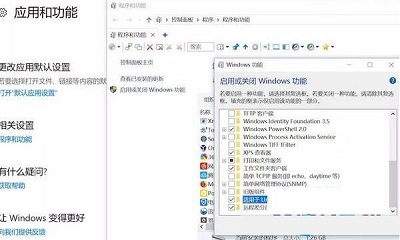
2、打开商店,搜索Linux,安装Ubuntu;
3、为了能更好地使用win10内置Ubuntu,首先要做的是要给Ubuntu换源;
4、打开Ubuntu
进入/etc/apt/ cd /etc/apt
5、在修改前先对 sources.list文件进行备份和修改sources.list 文件权限:
sudo cp sources.list sources.list.bak
sudo chmod 777 sources.list
6、用VIM打开sources.list文件
sudo vim sources.list
用#注释掉原先的源,或者ggdG清空文档,复制粘贴如下源:
#阿里云
deb http://mirrors.aliyun.com/ubuntu/ trusty main restricted universe multiverse
deb http://mirrors.aliyun.com/ubuntu/ trusty-security main restricted universe multiverse
deb http://mirrors.aliyun.com/ubuntu/ trusty-updates main restricted universe multiverse
deb http://mirrors.aliyun.com/ubuntu/ trusty-proposed main restricted universe multiverse
deb http://mirrors.aliyun.com/ubuntu/ trusty-backports main restricted universe multiverse
deb-src http://mirrors.aliyun.com/ubuntu/ trusty main restricted universe multiverse
deb-src http://mirrors.aliyun.com/ubuntu/ trusty-security main restricted universe multiverse
deb-src http://mirrors.aliyun.com/ubuntu/ trusty-updates main restricted universe multiverse
deb-src http://mirrors.aliyun.com/ubuntu/ trusty-proposed main restricted universe multiverse
deb-src http://mirrors.aliyun.com/ubuntu/ trusty-backports main restricted universe multiverse
7、然后ESC+:+wq保存文档;
8、输入命令:
sudo apt-get update
sudo apt-get updrade更新源。
9、之后就可以畅快地下载安装软件了。
以上内容就是有关于Win10系统下Hyper-V如何开启Ubuntu功能的详细操作步骤了,对于遇到相同问题的用户们来说,只要按照上述的方法,那么就可以轻松解决了。
更多精彩内容,请关注U大侠官网或者关注U大侠官方微信公众号(搜索“U大侠”,或者扫描下方二维码即可)。

U大侠微信公众号
有装系统问题的小伙伴们也可以加入U大侠官方Q群(778773039),众多电脑大神将为大家一一解答。






